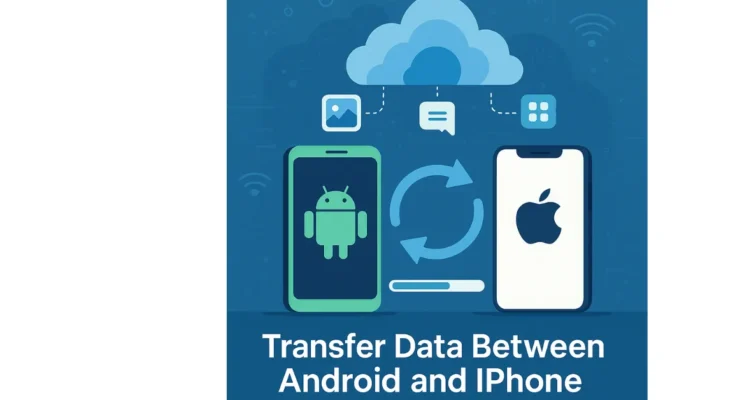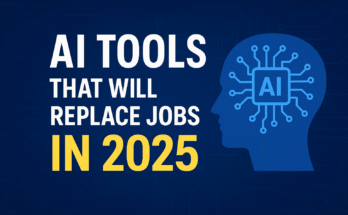Switching from an Android to an iPhone or from an iPhone to an Android in 2025 is an exciting upgrade, whether you’re drawn to the iPhone or Android. But moving your data—contacts, photos, videos, messages, and apps—can feel daunting. Don’t worry! This ultimate guide to transfer data between Android and iPhone provides detailed, step-by-step instructions, real-world examples, and expert tips for a seamless, secure transition. Optimized for SEO and packed with 2025-specific insights, this beginner-friendly guide ensures you switch devices without stress.
Why Transfer Data Between Android and iPhone?
Your data is your digital life—family photos, work contacts, WhatsApp chats, or favorite playlists. Whether you’re upgrading for cutting-edge hardware, exploring a new operating system, or just craving a change, this guide covers how to transfer data from Android to iPhone and iPhone to Android using official apps, cloud services, and third-party tools. From Apple’s Move to iOS to Google Drive and advanced options like AnyTrans, you’ll find the perfect method to keep every byte safe and accessible.
Before You Start: Essential Preparations
A smooth Android to iPhone data transfer or vice versa starts with careful preparation. Follow these steps to set up for success:

- Back Up Everything:
- Android: Go to Settings > System > Backup and enable Google Drive backup for contacts, photos, videos, app data, and settings. Google One offers 15GB free, with upgrades to 100GB for larger datasets.
- iPhone: Navigate to Settings > [Your Name] > iCloud > iCloud Backup and tap “Back Up Now.” Alternatively, use iTunes or Finder on a computer for a local backup.
- Example: Maria backed up 35GB of videos and 1,500 contacts from her Google Pixel 8 to Google Drive before switching to an iPhone 16, ensuring no data was lost.
- Charge Both Devices: Keep devices fully charged or plugged in. A 50GB transfer might take over an hour, and a dead battery could interrupt the process.
- Secure Wi-Fi Connection: Use a private, high-speed Wi-Fi network (50 Mbps+ recommended). Public Wi-Fi risks data exposure, so stick to your home network.
- Update Software: Ensure devices run Android 15 (Settings > System > Software Update) or iOS 19 (Settings > General > Software Update) for compatibility with 2025’s latest transfer tools.
- Clean Up Data: Delete unused apps, duplicate photos, or old files to speed up the transfer. Use Google Files on Android or iPhone’s Storage Manager (Settings > General > iPhone Storage).
- Example: John deleted 8GB of old screenshots and unused apps from his Galaxy S24, cutting his transfer time from 45 to 28 minutes.
Pro Tip: Create a checklist of data types (e.g., 2,500 photos, 600 contacts, WhatsApp backups) to track during the transfer data between Android and iPhone process. This ensures nothing is missed.
Transferring Data from Android to iPhone
Method 1: Apple’s “Move to iOS” App
Apple’s Move to iOS app, optimized for iOS 19 in 2025, is the simplest way to transfer data from Android to iPhone. It’s free, beginner-friendly, and supports most data types.
- Download the App: Install “Move to iOS” from the Google Play Store on your Android device.
- Set Up Your iPhone: During setup, reach the “Apps & Data” screen and select “Move Data from Android.”
- Connect Devices: Open Move to iOS on your Android, accept the terms, and enter the 6–10-digit code displayed on your iPhone.
- Select Data: Choose contacts, photos, videos, calendars, messages, and some free apps (e.g., WhatsApp, Google Maps). Tap “Next” to start.
- Complete the Transfer: Keep both devices on Wi-Fi and powered on. For example, 15GB of data (photos, contacts, messages) takes about 20–30 minutes on a 100 Mbps connection.
Real-World Example: Sarah switched from a Google Pixel 8 to an iPhone 16 Pro. Using Move to iOS, she transferred 18GB of photos, 800 contacts, and WhatsApp chats in 24 minutes over her home Wi-Fi.
Pro Tip: Check your iPhone’s storage (Settings > General > iPhone Storage) to ensure enough space. A 128GB iPhone may need to offload apps to accommodate a 100GB transfer. If the transfer stalls, disable VPNs and restart both devices.
Method 2: Manual Transfer with Cloud Services
For more control or if Move to iOS encounters issues, use these manual methods:
- Contacts: Sync Android contacts to your Google Account (Settings > Accounts > Google > Sync Contacts). On iPhone, add the Google Account (Settings > Mail > Accounts > Add Account > Google) to import contacts.
- Example: John synced 2,000 contacts from his Samsung Galaxy S24 to his iPhone 16 in 6 minutes, preserving his work and personal contacts.
- Photos and Videos: Install Google Photos on Android, enable Backup & Sync, and upload media. Download Google Photos on your iPhone to access them.
- Tip: Use “High Quality” mode for unlimited compressed storage or “Original” for full-resolution (counts toward 15GB limit). A 4K video (2GB) uploads in ~3 minutes on 50 Mbps Wi-Fi.
- Music: Copy files from Android to a computer via USB, then sync to iPhone using iTunes or Finder. Alternatively, upload to YouTube Music for streaming.
- Example: Lisa streamed her 6GB music library on her iPhone via YouTube Music, saving local storage space.
- Documents and Files: Upload PDFs, notes, or spreadsheets to Google Drive or Dropbox from Android. Access them on iPhone via the respective app.
- Tip: Use Google Drive’s “Shared with Me” feature for collaborative files, like work reports or shared photo albums.
Real-World Example: Alex moved 30GB of photos and videos from his OnePlus 12 to Google Photos, accessing them on his iPhone 16 in minutes without clogging device storage. He also transferred 200 work documents via Google Drive for instant access.
Method 3: Third-Party Apps for Speed and Flexibility
Third-party apps like AnyTrans, SHAREit, and Xender offer fast, versatile solutions for Android to iPhone data transfer.
- How It Works: Install the app on both devices, connect via Wi-Fi or USB, and select data types (e.g., photos, apps, messages, call logs).
- Pros: Supports niche data like WhatsApp backups or game progress; USB transfers are fastest (e.g., 25GB in 15 minutes).
- Cons: Premium features require payment (e.g., AnyTrans starts at $39.99/year).
- Recommended App: AnyTrans is a 2025 favorite for its intuitive interface and ability to transfer app-specific data, like game saves or chat histories.
Example: Mark used AnyTrans to transfer 30GB of videos, 500 apps, and WhatsApp chats from his OnePlus 13 to an iPhone 16 Pro in 18 minutes via USB, ensuring his game progress in Genshin Impact was preserved.
Transferring Data from iPhone to Android
Method 1: Google Drive Backup
Google Drive, updated for 2025, is a free, reliable way to transfer data from iPhone to Android.
- Install Google Drive: Download from the App Store on your iPhone and log in with your Google Account.
- Back Up Data: Go to Menu > Settings > Backup. Select contacts, photos, videos, and calendars. Tap “Start Backup.”
- Example: A 20GB backup of photos and contacts takes ~30 minutes on a 50 Mbps Wi-Fi connection.
- Set Up Android: Log in to the same Google Account on your Android (Settings > Accounts > Add Account). Data syncs automatically.
Pro Tip: Monitor backups via Google One. Upgrade to 100GB ($1.99/month) if you exceed the free 15GB limit. For large backups, connect to a 100 Mbps network to cut time.
Method 2: Manual Transfer Options
For specific data types, try these manual methods:
- Contacts: Enable iCloud sync on iPhone (Settings > [Your Name] > iCloud > Contacts). Export as a VCF file from iCloud.com and import to Google Contacts on Android.
- Example: Emma moved 1,500 contacts from her iPhone 15 to a Galaxy S25 in 7 minutes via Google Contacts, keeping her client list intact.
- Photos and Videos: Back up to Google Photos on iPhone (Backup & Sync). Access via the Google Photos app on Android.
- Tip: Download original-quality photos offline on Android (Settings > Download). A 3GB video syncs in ~5 minutes on 50 Mbps Wi-Fi.
- Music: Stream via Apple Music on Android or transfer files via a computer using iTunes/Finder.
- Example: Tom moved his 7GB iTunes library to his Android via USB-C in 15 minutes, then streamed it via Apple Music.
- Documents: Upload to Google Drive or Dropbox from iPhone (Files app > Share). Access on Android via the app.
- Example: Priya uploaded 12GB of work documents to Google Drive from her iPhone 14, accessing them instantly on her Xiaomi 14.
Real-World Example: Sam transferred 25GB of family videos to Google Photos from his iPhone 15, accessing them on his Pixel 9 in minutes, with no quality loss.
Method 3: Third-Party Apps for Comprehensive Transfers
Apps like MobileTrans and Dr.Fone excel at iPhone to Android data transfer, especially for complex data.
- How It Works: Connect devices to a computer or use Wi-Fi, select data (e.g., apps, call logs, messages), and transfer.
- Pros: Supports app-specific data like WhatsApp chats or game saves; fast (25GB in ~18 minutes via USB).
- Cons: Paid plans required ($29.99+/year for MobileTrans).
- Recommended App: MobileTrans leads in 2025 for its speed and ability to transfer niche data like call logs or app settings.
Example: Priya transferred 20GB of photos, apps, and WhatsApp chats from her iPhone 14 to a Xiaomi 14 in 15 minutes using MobileTrans, including her Clash of Clans progress.
Overcoming Common Data Transfer Challenges
Even with top tools, issues can arise. Here’s how to handle them:
- Interrupted Transfers: Ensure a stable Wi-Fi connection (test with a speed test app) and keep devices charged. Restart the transfer if it stalls.
- Example: If Move to iOS stops at 70%, reconnect devices and exclude large videos to speed it up.
- Missing Data: Verify all data types are selected before starting. Post-transfer, check contacts, photos, and messages. Use manual methods for gaps.
- Example: Sarah noticed missing WhatsApp chats and used WhatsApp’s built-in backup to restore them in 5 minutes.
- Compatibility Issues: Some apps (e.g., iOS Notes) don’t transfer directly. Use cross-platform apps like Google Keep or Evernote instead.
- Storage Limits: Ensure your new device has enough space. A 128GB iPhone may need iCloud offloading for a 100GB transfer.
- Example: Alex freed 20GB on his iPhone 16 by offloading unused apps before transferring 50GB from his Android.
Ensuring Data Security During Transfer
Protect your data with these best practices:
- Use Secure Connections: Option for private Wi-Fi or USB connections. Avoid public Wi-Fi to prevent data interception.
- Verify Apps: Download tools like AnyTrans or MobileTrans from Google Play or the App Store and check 2025 reviews for trustworthiness.
- Retain Backups: Keep Google Drive or iCloud backups until the transfer is confirmed complete.
- Enable Encryption: Use encrypted services like Google Drive (end-to-end encryption) or WhatsApp backups for secure transfers.
Tip: For added protection, explore our guide on smartphone security to secure your device post-transfer, including apps like Call Locker for call logs, as discussed in our prior conversations about smartphone safety.
Post-Transfer Checklist
After transferring data:
- Verify Data: Open apps like Contacts, Photos, and WhatsApp to ensure everything transferred correctly.
- Example: Check if WhatsApp chats include recent messages or if photos retain original quality.
- Set Up Your Device: Add email accounts, customize notifications, and install apps from Google Play or the App Store.
- Secure Your Device: Enable lock screen security (PIN, fingerprint) and two-factor authentication for accounts.
- Optimize Storage: Offload large files to Google Photos or iCloud to free up space.
- Example: Maria moved 15GB of videos to iCloud after transferring, freeing up her iPhone 16’s storage.
Advanced Tips for a Smooth Transition in 2025
- Speed Up Transfers: Compress videos or delete duplicates before transferring. Use apps like Google Files (Android) or Photos Cleaner (iOS).
- Master the New OS: Watch YouTube tutorials for Android 15 or iOS 19 to learn features like enhanced privacy controls or AI shortcuts.
- Cross-Platform Apps: Use apps like WhatsApp, Google Photos, or Microsoft Office for seamless data access across ecosystems.
- Backup Regularly: Schedule automatic backups to Google Drive or iCloud to prevent future data loss.
- Example: Alex set up Google Photos auto-backup on his iPhone 16, ensuring his 2025 vacation photos are always safe.
FAQs About Transferring Data Between Android and iPhone
How long does it take to transfer data between Android and iPhone?
Times vary by method and data size. Move to iOS takes 20–30 minutes for 15GB over Wi-Fi. Google Drive is slower (~30–40 minutes for 15GB), while USB-based apps like AnyTrans transfer 15GB in ~10–15 minutes.
Can I transfer apps between Android and iPhone?
Some apps, like WhatsApp, support cross-platform backups. Others, like platform-specific games, require re-downloading from Google Play or the App Store.
Is it safe to use third-party apps for data transfer?
Yes, if sourced from trusted platforms (Google Play, App Store). Apps like AnyTrans and MobileTrans use encryption and have strong 2025 reviews.
What if Move to iOS fails during the transfer?
Restart both devices, disable VPNs, and ensure a stable Wi-Fi connection. Alternatively, use Google Drive or manual methods for specific data.
Can I transfer WhatsApp chats between Android and iPhone?
Yes, WhatsApp’s 2025 update supports cross-platform transfers via Google Drive (Android) or iCloud (iPhone). Third-party apps like MobileTrans also work.
How do I transfer large video files without losing quality?
Use Google Photos for cloud backup (original quality) or AnyTrans for USB transfers to maintain full resolution. A 5GB video takes ~8 minutes via USB.
What’s the best free method for transferring data?
Google Drive (15GB free) is ideal for iPhone to Android, while Move to iOS is best for Android to iPhone. Both are reliable and cost-free.
How do I handle app data that doesn’t transfer?
Use app-specific backups (e.g., WhatsApp’s cloud backup) or third-party apps like MobileTrans for game progress or settings.
Can I transfer data without Wi-Fi?
Yes, use USB-based apps like AnyTrans or MobileTrans for faster, offline transfers. Manual methods (e.g., computer transfers for music) also work.
Conclusion
Switching between Android and iPhone in 2025 is easier than ever with tools like Move to iOS, Google Drive, and third-party apps like AnyTrans or MobileTrans. This guide ensures you transfer data between Android and iPhone with confidence, using detailed steps, real-world examples, and security tips. Prepare thoroughly, choose the right method, and verify your data to enjoy your new device without missing a beat. For more tech tips, check out our guide on protecting your smartphone from theft.