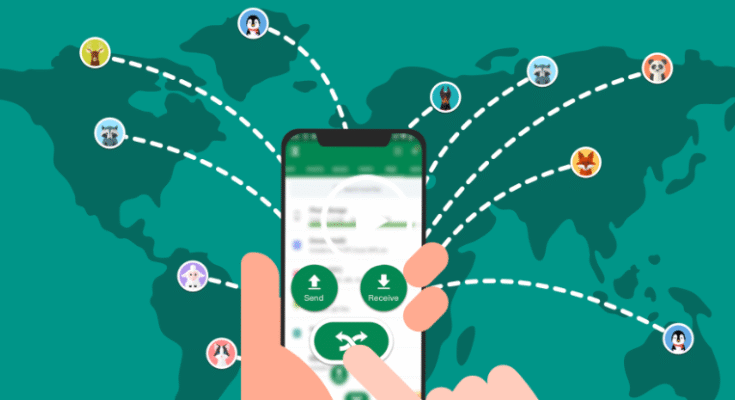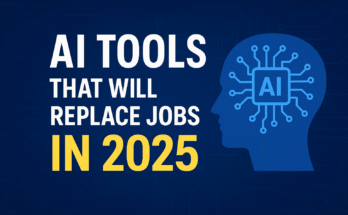Fast guide to Files Transfer From One Phone To Another with built-in sharing (AirDrop, Nearby Share, Quick Share). Safe steps to move photos, videos & docs.
Point 1: Use Built-In Sharing Features for Files Transfer From One Phone To Another
When it comes to Files Transfer From One Phone To Another, the simplest and most reliable method is to use the built-in sharing features that modern smartphones already provide. These are native tools that don’t require any third-party apps, internet subscriptions, or cables. Instead, they rely on technologies like Bluetooth, Wi-Fi Direct, and peer-to-peer wireless connections to send files quickly, securely, and without data loss.
This method is especially useful if you want to transfer photos, videos, contacts, or documents between phones that are running on the same operating system. For example, AirDrop works perfectly for iPhones, while Nearby Share (by Google) or Quick Share (by Samsung) are excellent options for Android devices.
🔹 Why Built-In Sharing is the Best Starting Point
- No extra apps needed – The feature is already in your phone.
- High transfer speeds – Wi-Fi Direct and peer-to-peer connections are much faster than traditional Bluetooth-only methods.
- Data remains safe – Unlike some apps, these tools don’t compress or alter your files.
- Secure connections – Encrypted transfers keep your personal data protected.
🔹 iPhone to iPhone: AirDrop
Apple’s AirDrop is one of the most popular and smoothest solutions for files transfer from one phone to another within the iOS ecosystem.
Steps to use AirDrop:
- Enable Wi-Fi and Bluetooth on both iPhones.
- Open Control Center → Long press Network Settings → Turn on AirDrop Receiving (choose “Contacts Only” or “Everyone”).
- On the sending phone, open Photos, Files, or Notes, select the files → tap Share → AirDrop.
- The receiving iPhone will display a pop-up. Tap Accept to complete the transfer.
✅ AirDrop is fast, secure, and doesn’t require internet.
🔹 Android to Android: Nearby Share / Quick Share
Android devices come with Nearby Share (Google) or Quick Share (Samsung) that allow wireless file transfer between phones.
Steps for Nearby Share:
- Go to Settings → Google → Devices & Sharing → Nearby Share and turn it on.
- Ensure Bluetooth and Location are enabled.
- On the sender’s phone, open the file → tap Share → Nearby Share.
- Select the receiving phone → accept the transfer.
Steps for Samsung Quick Share:
- Swipe down the quick settings panel → turn on Quick Share.
- On the sending phone, select a photo/video → tap Share → Quick Share.
- Pick the nearby Samsung device → accept transfer.
✅ These methods are lightning fast because they use Wi-Fi Direct, not just Bluetooth.
🔹 Limitations of Built-In Sharing
- Works best within the same ecosystem (iPhone ↔ iPhone or Android ↔ Android).
- For Android to iPhone transfers, you’ll need cross-platform methods like cloud storage, data transfer cables, or apps (covered later in your guide).
- Sometimes discoverability issues can occur if devices are not placed close enough or if permissions are restricted.
🔹 Troubleshooting Tips
If files transfer from one phone to another using AirDrop or Nearby Share doesn’t work, try these fixes:
- Restart both phones.
- Keep phones close (within 10 feet).
- Ensure both devices are unlocked and visible.
- Toggle Bluetooth/Wi-Fi off and back on.
- Disable Battery Saver or Do Not Disturb (sometimes blocks wireless discovery).
🔹 Pros & Cons
Pros:
- Fast, secure, built-in (no app needed).
- No internet or mobile data required.
- Excellent for transferring high-resolution photos, videos, and documents.
Cons:
- Limited to the same OS.
- May not work across older devices that lack updated software.
✅ Summary: Built-in sharing tools like AirDrop, Nearby Share, and Quick Share are the most convenient and fastest way to handle Files Transfer From One Phone To Another when both devices are running the same system. For mixed platforms (Android ↔ iPhone), you’ll need other methods like cloud storage or apps, which we’ll cover in the next sections of the guide.

Point 2: Transfer Files Using Cloud Storage Services
Another reliable method for Files Transfer From One Phone To Another is through cloud storage platforms. Unlike built-in sharing features, which work best when both phones are on the same operating system, cloud storage makes transferring cross-platform (Android ↔ iPhone) easy and efficient.
Cloud services such as Google Drive, iCloud, OneDrive, Dropbox, and Mega allow you to upload files from one phone and then download them on another. This method doesn’t require physical proximity between devices—you can even transfer files between phones located in different cities as long as both are connected to the internet.
🔹 Why Cloud Storage Works Well
- Cross-platform compatibility – Works with Android, iPhone, and even PC or Mac.
- Access anywhere – Files can be retrieved from any device with your account.
- Backup benefits – While transferring, you’re also creating a secure backup.
- No size limitations for small/medium files – Perfect for photos, documents, audio notes, and PDFs.
🔹 Step-by-Step: Google Drive Method (Android & iPhone)
- On the sending phone:
- Install and open Google Drive.
- Tap + → Upload and choose the files (photos, videos, documents).
- Wait until the upload finishes (keep Wi-Fi on for speed).
- Install and open Google Drive.
- On the receiving phone:
- Log in to the same Google account.
- Open Google Drive → navigate to the uploaded files.
- Download them to your device.
- Log in to the same Google account.
👉 If sharing with someone else, you can tap the three dots → Share link and send via email, WhatsApp, or SMS.
🔹 Step-by-Step: iCloud (Best for iPhone to iPhone)
- On the sender’s iPhone, ensure iCloud Backup is enabled under Settings → Apple ID → iCloud.
- Upload files to iCloud Drive or enable iCloud Photos for media.
- On the receiving iPhone, sign in with the same Apple ID and sync.
- Files will appear automatically in the Files app or Photos app.
👉 iCloud is seamless but only works well within the Apple ecosystem.
🔹 Other Cloud Options
- OneDrive: Best if you use Microsoft Office documents frequently.
- Dropbox: Great for collaborative work and sharing with multiple people.
- Mega: Offers 20GB+ free storage with encrypted sharing.
🔹 Pros & Cons
Pros:
- Works across all platforms (Android ↔ iPhone ↔ PC/Mac).
- Provides permanent storage & automatic backup.
- Easy to share via link, no need to keep phones close.
Cons:
- Requires a stable internet connection.
- Large files may take time to upload/download.
- Free storage is limited (Google Drive: 15GB, iCloud: 5GB).
🔹 Tips for Smooth Cloud Transfers
- Always connect to Wi-Fi when transferring large videos to save mobile data.
- Compress large files into a .zip folder before uploading for faster transfer.
- For sensitive data, enable two-factor authentication on your cloud account.
- Regularly clean your cloud storage to avoid running out of free space.
✅ Summary: Cloud storage is the most flexible way for Files Transfer From One Phone To Another, especially when you’re dealing with cross-platform transfers or when the devices are not physically near each other. It’s also ideal if you want to keep an extra backup of your files while moving them.
Point 3: Use Phone-to-Phone Transfer Apps
When built-in tools or cloud storage don’t fit your needs, phone-to-phone transfer apps are the next best option. These apps are specifically designed for Files Transfer From One Phone To Another, and they work across different platforms—whether you’re moving files from Android to Android, iPhone to iPhone, or even Android to iPhone.
Unlike traditional Bluetooth transfer, these apps typically use Wi-Fi Direct or QR-based connections, which are much faster and allow the transfer of large files such as HD videos, apps, and entire folders.
🔹 Why Use Transfer Apps?
- Cross-platform support – Works between Android and iPhone.
- Supports large files – Transfer movies, APKs, or heavy documents without compression.
- User-friendly – Just install, scan, and send.
- No internet needed – Most apps use a local Wi-Fi hotspot for fast transfer.
🔹 Popular File Transfer Apps
1. SHAREit
- One of the most downloaded transfer apps.
- Works without internet using Wi-Fi hotspot.
- Supports photos, videos, documents, and even installed apps.
- Downsides: ads and occasional speed issues.
How to use SHAREit:
- Install SHAREit on both phones.
- On the sending phone, tap Send and select files.
- On the receiving phone, tap Receive.
- The app connects devices via QR or hotspot, and transfer begins.
2. Xender
- Lightweight app, works on Android, iPhone, and even web.
- Transfers files at up to 40 MB/s using Wi-Fi Direct.
- Allows group sharing (multiple devices at once).
How to use Xender:
- Open Xender on both phones.
- On sender: tap Send → scan QR code on receiver’s phone.
- Select files → transfer begins instantly.
3. Zapya
- Great for bulk file transfers.
- Supports Android, iOS, Windows, and Mac.
- Can create a local Wi-Fi group for multi-device sharing.
4. Send Anywhere
- Uses 6-digit key codes for quick transfers.
- Provides end-to-end encryption for secure file sharing.
- Allows cloud-based sharing when needed.
🔹 Pros & Cons
Pros:
- Cross-platform (Android ↔ iPhone).
- No size restrictions for most files.
- Much faster than Bluetooth.
Cons:
- Requires both phones to install the same app.
- Some apps contain ads or extra permissions.
- Performance depends on Wi-Fi chipset quality.
🔹 Tips for Best Results
- Place phones close to each other.
- Keep Wi-Fi and Bluetooth enabled.
- Avoid background downloads/updates to maximize speed.
- Always download apps from Google Play Store or Apple App Store to avoid malware.
✅ Summary: If you’re looking for a fast and cross-platform solution for Files Transfer From One Phone To Another, file transfer apps like SHAREit, Xender, Zapya, and Send Anywhere are excellent choices. They are particularly useful when moving large files or when sharing between Android and iPhone without relying on cloud storage
Point 4: Transfer Files Using Data Cable or OTG Adapter
While wireless methods are popular, sometimes the most reliable way for Files Transfer From One Phone To Another is through a direct cable connection. Using a USB data cable or an OTG (On-The-Go) adapter, you can connect two phones physically and transfer files without depending on internet speed, Wi-Fi signals, or third-party apps.
This method is especially useful when you’re switching to a new phone and want to migrate all your data—photos, contacts, music, videos, apps, and even system settings—in one go. Many smartphone manufacturers also provide their own tools (like Samsung Smart Switch or Apple’s Move to iOS) that work best with wired connections.
🔹 Why Cable Transfer Is Reliable
- Fast and stable – USB 3.0 and Type-C cables offer high transfer speeds (much faster than Bluetooth or some apps).
- No internet required – Works offline, perfect when you don’t have Wi-Fi.
- Complete data migration – Not just photos and videos, but also contacts, messages, app data, and settings.
- Fewer interruptions – Wired connection reduces risk of transfer failure.
🔹 Methods of Wired Transfers
1. USB-to-USB Cable (Type-C ↔ Type-C or Type-C ↔ Lightning)
- Many modern phones support USB OTG (On-The-Go).
- Connect both devices directly with a compatible cable.
- A pop-up appears asking you to allow file transfer—choose File Transfer (MTP) mode.
- You can now browse and copy files between phones like an external drive.
2. Using OTG Adapter + Old Cable
- If your cable doesn’t directly support phone-to-phone, use an OTG adapter.
- Example: USB-C OTG plugged into one phone, then connect the second phone’s cable.
- The phone with the OTG adapter acts as the host, allowing access to the other device’s storage.
3. Manufacturer-Specific Tools
- Samsung Smart Switch – Transfer contacts, photos, messages, and apps from old phone to a Samsung device (works best with USB cable).
- Apple Move to iOS – Helps move data from Android to iPhone using a cable or Wi-Fi setup.
- Huawei Phone Clone – A wired or wireless solution for Huawei users.
🔹 Pros & Cons
Pros:
- Fastest and most reliable method.
- Can move entire data sets (not just files).
- Works offline (no Wi-Fi or mobile data needed).
Cons:
- Requires compatible cables/adapters.
- Sometimes needs manufacturer apps (Smart Switch, Move to iOS).
- Limited flexibility if phones don’t support OTG or MTP mode.
🔹 Tips for Smooth Cable Transfer
- Use the original cables that came with your phones for best speed.
- Ensure both phones are charged (cable transfer can drain battery).
- Disable any lock screen temporarily if the phone doesn’t appear in storage.
- For large transfers, keep phones connected until the process completes—don’t disconnect early.
✅ Summary: If you want a fast, complete, and hassle-free solution for Files Transfer From One Phone To Another, using a USB data cable or OTG adapter is the most reliable choice. This method is especially recommended when you’re migrating to a new device and need to transfer all data, apps, and settings at once.