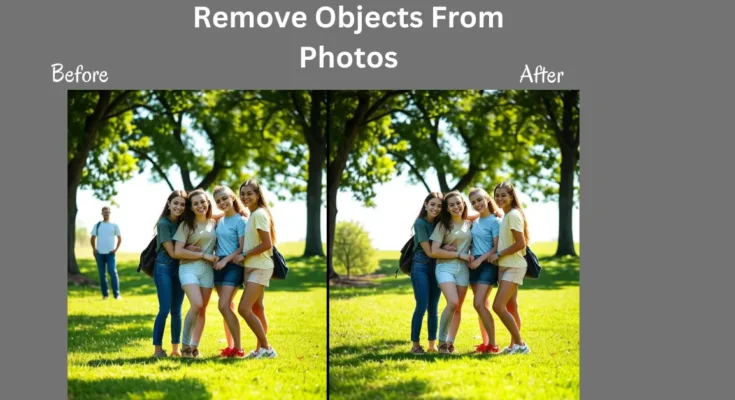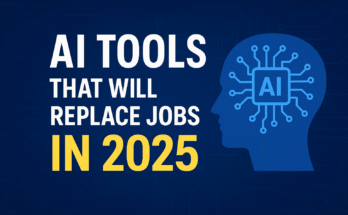You’ve just taken the perfect vacation photo—until you notice a random tourist waving in the background. Don’t worry—you don’t have to delete it. With a few simple tools, you can remove distractions and make your image picture-perfect.
In today’s visually driven world, knowing how to remove objects from photos is a game-changer for creating clean, professional images. Whether it’s erasing photobombers, clutter, or distracting backgrounds, object removal enhances your photos’ focus and appeal. With AI-powered tools revolutionizing photo editing in 2025, removing unwanted elements has never been easier or more precise. Learn more in our best editing apps to inhance your images. This guide dives into the best techniques, software, and tips to seamlessly remove objects from photos, ensuring your images stand out for all the right reasons.
Why You Need to Remove Objects from Photos
Removing objects from photos is essential for crafting distraction-free visuals that highlight your intended subject. From stray items in a product shot to power lines in a landscape, these unwanted elements can disrupt composition. By mastering object removal, you gain creative control, making your images look polished and professional. In 2025, advancements in AI photo editing make this process faster, catering to everyone from beginners to seasoned photographers aiming for flawless image retouching.
Top Techniques to Remove Objects from Photos
There are several effective methods to remove unwanted objects from photos, each suited to different scenarios and skill levels. Below, we explore the most reliable techniques, blending traditional tools with cutting-edge AI solutions for seamless results.
1. Clone Stamp Tool: Precision to Remove Objects from Photos
The Clone Stamp Tool is a go-to for detailed edits in software like Adobe Photoshop or GIMP. It copies pixels from one area and applies them over the unwanted object, perfect for textured surfaces like grass or walls.
How to Use It:
- Open your image and select the Clone Stamp Tool.
- Adjust brush size and hardness for accuracy.
- Alt-click (Windows) or Option-click (Mac) to sample a nearby area.
- Paint over the object to blend seamlessly.
- Tip: Change sampling points often to avoid unnatural patterns, ensuring smooth photo editing.
This method shines when you need precise control to remove objects from photos with complex backgrounds.
2. Healing Brush Tool: Quick Fixes to Remove Objects from Photos
The Healing Brush Tool is ideal for erasing small imperfections like blemishes or scratches. It blends sampled pixels with surrounding areas, making it great for skin retouching or uniform backgrounds.
How to Use It:
- Select the Healing Brush in your editing software.
- Sample a clean area near the object.
- Brush over the unwanted element to blend it away.
- Tip: Use a soft brush for subtle transitions, especially in portrait photography.
This technique simplifies the process to remove objects from photos with minimal effort.
3. Content-Aware Fill: AI Magic to Remove Objects from Photos
Adobe Photoshop’s Content-Aware Fill leverages AI to analyze and fill selected areas with matching content, ideal for removing larger objects from photos with repetitive patterns like skies or sand.

How to Use It:
- Use the Lasso or Quick Selection Tool to outline the object.
- Navigate to Edit > Content-Aware Fill.
- Preview and tweak the fill, then confirm.
- Tip: Refine edges with the Sampling Brush for natural results in image enhancement.
This AI-driven method is a powerful way to remove objects from photos efficiently.
4. AI Object Remover Tools: Effortless Ways to Remove Objects from Photos
AI-powered tools like Photoshop’s Generative Fill or dedicated apps make it incredibly easy to remove unnecessary objects from photos. These tools use machine learning to detect and erase objects while reconstructing realistic backgrounds.
How to Use It:
- Upload your photo to an AI photo editor.
- Highlight the object or let AI identify it.
- Apply the removal and review the generated fill.
- Tip: Use high-resolution images to maintain quality during photo retouching.
AI solutions are transforming how we remove objects from photos, offering one-click fixes for stunning results.
Best Software and Apps to Remove Objects from Photos in 2025
Choosing the right tool is critical to remove objects from photos successfully.
Below is a quick comparison of the most popular object removal tools in 2025:
| Tool / App | Best For | Price | Platform | Skill Level |
| Adobe Photoshop | Professional-grade editing, complex object removal, AI + manual tools | Paid (Subscription) | Windows, Mac | Advanced |
| GIMP | Free alternative to Photoshop with Clone & Heal tools | Free | Windows, Mac, Linux | Intermediate |
| Snapseed | Quick mobile edits, basic blemish & object removal | Free | iOS, Android | Beginner |
| TouchRetouch | Dedicated mobile app for removing wires, people, and blemishes | Paid (One-time) | iOS, Android | Beginner |
| Photoshop Express | Lightweight editing with easy healing tool | Free + Premium | iOS, Android, Web | Beginner |
| Cleanup.pictures | One-click AI background & object removal | Free + Paid | Web | Beginner |
| PhotoRoom | AI-powered product photo cleanup | Free + Premium | iOS, Android, Web | Beginner–Intermediate |
Pro Tip: If you’re new to editing, start with a mobile app like TouchRetouch or Snapseed. For advanced retouching, invest in Photoshop or master GIMP for free.
These tools incorporate related features like background removal and texture matching, streamlining your workflow to remove objects from photos.
Expert Tips to Perfectly Remove Objects from Photos
To achieve professional-grade results when you remove trash from photos, follow these best practices:
- Use High-Resolution Images: More pixels help AI and manual tools produce cleaner edits.
- Zoom for Precision: Magnify areas to ensure accurate selections and blending.
- Work in Layers: Non-destructive layers in Photoshop or GIMP allow flexible edits.
- Match Textures and Lighting: Adjust shadows or grains post-removal for natural photo retouching.
- Combine Techniques: Pair AI object removers with manual tools for tough cases.
- Consider Ethics: Disclose edits in contexts like journalism to maintain authenticity.
- Stay Updated: Tools like MiniMax-Remover now support video, expanding options to remove objects from photos and beyond.
Discover easy object removal from photos in 2025 with AI tools, content-aware fill, and photo editing apps for perfect images.
FAQs About Removing Objects from Photos
1. What is the easiest way to remove objects from photos?
The easiest way to remove objects from photos is using AI-powered tools like Cleanup.pictures or Photoshop’s Generative Fill. These apps allow you to select an object and remove it with one click, as AI reconstructs the background automatically.
2. Can I remove objects from photos for free?
Yes, free tools like GIMP, Snapseed, and MyEdit offer effective ways to remove unwanted objects from photos. GIMP provides Clone and Heal tools, while Snapseed and MyEdit use simple AI-based healing for quick edits.
3. How do I remove objects from photos without losing quality?
To remove objects from photos without losing quality, use high-resolution images and tools like Photoshop’s Content-Aware Fill or AI removers like PhotoRoom. Zoom in for precision and refine textures to maintain natural details.
4. Are AI tools better than manual methods to remove objects from photos?
AI tools like Generative Fill are faster and more user-friendly for beginners, especially for complex backgrounds. However, manual methods like the Clone Stamp offer more control for intricate edits when you remove objects from photos.
5. Can I remove objects from photos on my phone?
Absolutely! Mobile apps like Snapseed, TouchRetouch, and PhotoRoom make it easy to remove objects on the go with intuitive, AI-driven tools.
6. What types of objects can I remove from photos?
You can remove photobombers, wires, blemishes, clutter, or any unwanted element in a photo using AI or manual editing tools.
7. Is object removal ethical in photography?
For personal or creative projects, object removal is fine. In journalism or professional reporting, always disclose edits to maintain authenticity.
Final Thoughts on How to Remove Objects from Photos
Learning how to remove objects from photos allows you to create clean, distraction-free visuals that truly stand out. From classic tools like the Clone Stamp to AI-powered solutions like Generative Fill, 2025 offers accessible and efficient methods for all skill levels. Whether enhancing personal memories or perfecting professional shots, these techniques will elevate your photo editing. Explore the recommended software, apply related techniques like image retouching and background removal, and join communities with hashtags like #PhotoEditing for the latest tips. Start removing unwanted objects today and create stunning, flawless images!